Export Utility |
 
|
Use the Export button on the toolbar, or the Export item under the File menu, to export your puzzle in a format that can be used in other programs.
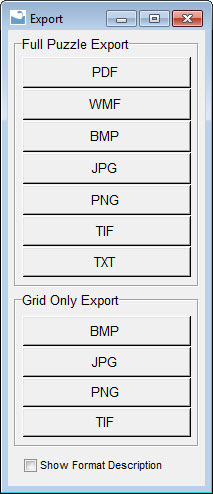
The export window will display all of your export options as buttons along the left side of the window. If the export description is shown, a feature controlled by the Show Format Description option at the bottom of the window, then as you pass the mouse over the buttons a description of the export format will display on the right side.
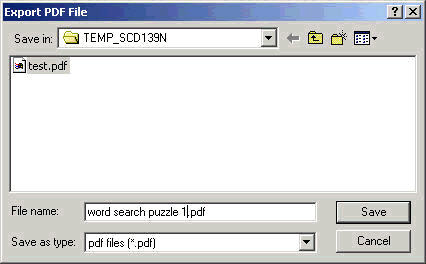
Each of the file formats will ask you to choose the folder and file name. Simply change the folder you want the file placed in by using the drop down folder list. The buttons to the right allow you to go back through your changes, move back one folder, create a new folder, and change the way the files listed are viewed.
After choosing your destination folder, and typing in the file name, press the Save button to start the process. Press cancel to exit without completing the export.
FULL PUZZLE EXPORT
The full puzzle export allows exporting entire puzzles.
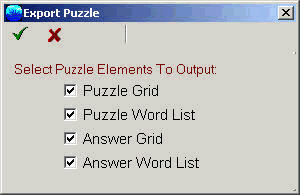
The puzzle element selection window allows choosing what parts of the puzzle to export.
FULL PUZZLE VS GRID ONLY EXPORT
There are two types of export. You can choose from the Full Puzzle exports which will export the entire formatted puzzle page. If you only need the puzzle grid choose from one of the Grid Only export methods at the bottom of the list.
Export Formats:
PDF is a common document exchange format. A free PDF reader is available for most computer operating systems. Using the PDF format allows you to distribute your puzzles knowing that they will display and print without any loss of quality; It will maintain all the fonts, colors and formatting.
A free Adobe Acrobat Reader is needed to view PDF files. If you, or anyone you send a PDF to, does not already have this reader installed you can get it at the following site:
http://www.adobe.com/products/acrobat
WMF
WMF is a special file format under Windows that allows saving your puzzle as vector commands. You can use a WMF just as you would use any graphic file format (like BMP or JPG), but the big difference is that when you resize the graphic in another program the quality is maintained. This is a perfect export format when using your puzzles in a word processor or page layout software graphics program.
This export process will append a page number to your chosen file name for every page exported.
TXT
TXT files can be opened in any program that can display text, including the Windows Notepad utility, or other fancier word processors. Exporting to standard text means you will not maintain any font information. The words will also be placed under the grid, and cannot be exported next to the grid. For the grid to display correctly in another program you will need to view the text using a fixed character width font.
Use this format when you want to load your puzzle into another text based software programs, but cannot use one of the other available formats.
BMP
BMP images are graphic files generated at a specific width and height. There is no loss of quality due to compression, so BMP files tend to be large. They are very well supported under Windows and can be used in many other programs.
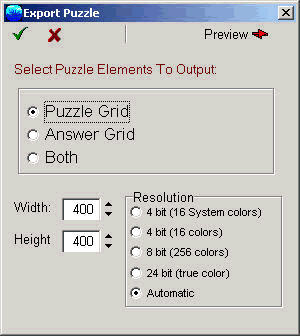
The BMP export settings window allow setting some parameters for your graphic. Use the Preview button at the top to view the actual graphic as you make changes.
You can choose to export only the puzzle grid, only the solution grid, or both at the same time. Set the Width and height of the bitmap, and choose the number of colors to include. 24 bit images look the best, but are larger. 4 bit images will be smaller and should be used if the puzzle does not use colorful masks.
JPG
JPG images are graphic files generated at a specific width and height. You can choose how much compression to apply, so you can make smaller files, but the more compression that is added the lower the quality of the image will be. JPG files are commonly used on web pages.
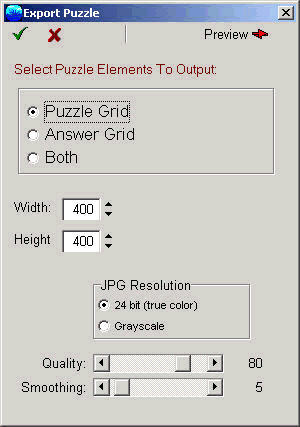
The JPG export settings window allow setting some parameters for your graphic. Use the Preview button at the top to view the actual graphic as you make changes.
You can choose to export only the puzzle grid, only the solution grid, or both at the same time. Set the Width and height of the bitmap, and choose the number of colors to include. 24 bit will be full color, while Grayscale will be in shades of gray only. Use the Quality setting to apply compression. A lower value will make a smaller file, but will make a lower quality image. Use smoothing to apply some blur which will remove some of the compression effects.
PNG
PNG images are graphic files generated at a specific width and height. PNG was designed to be used on web pages. Interlacing allows the PNG to display on a web page a little at a time.
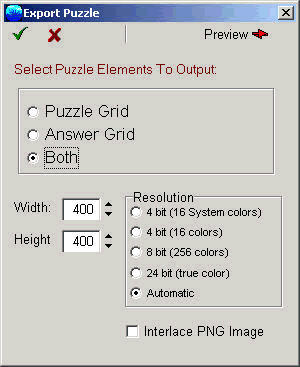
The PNG export settings window allow setting some parameters for your graphic. Use the Preview button at the top to view the actual graphic as you make changes.
You can choose to export only the puzzle grid, only the solution grid, or both at the same time. Set the Width and height of the bitmap, and choose the number of colors to include. 24 bit images look the best, but are larger. 4 bit images will be smaller and should be used if the puzzle does not use colorful masks. Use the Interlace PNG Image option if the graphic will be used on a web page and you want it to appear gradually so that the user does not have to wait.
TIF
TIF images are graphic files generated at a specific width and height. TIF files are commonly used for high end graphics processing. It's a common format under Unix and the MAC.
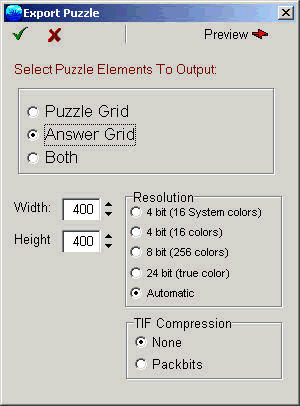
The TIF export settings window allow setting some parameters for your graphic. Use the Preview button at the top to view the actual graphic as you make changes.
You can choose to export only the puzzle grid, only the solution grid, or both at the same time. Set the Width and height of the bitmap, and choose the number of colors to include. 24 bit images look the best, but are larger. 4 bit images will be smaller and should be used if the puzzle does not use colorful masks. You can apply some compression to the image using the PackBits setting. TIF compression does not lower quality of the image.