Print Preview Window |
 
|
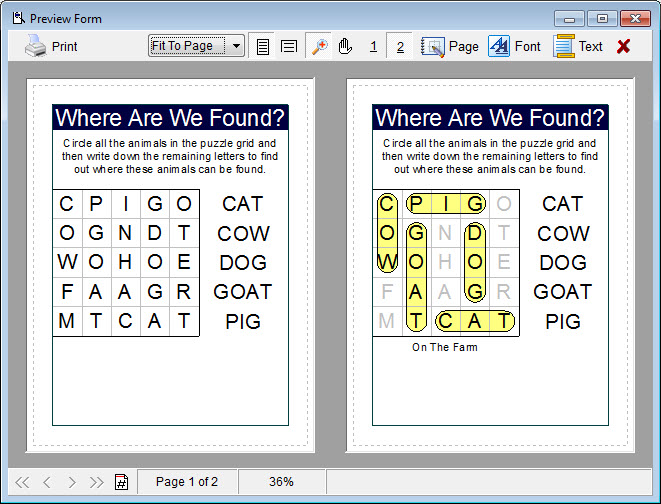
The print preview window allows you to see how your puzzle will look when printed or exported. This includes any of the final full page output generation methods, including PDF files, graphic exports, printed pages, etc. Because the print preview shows the final visual representation of the puzzle, the print preview is frequently used to inspect the look of a puzzle even when the final output is not the printed page.
While viewing your preview you will have access to the property windows that control how the puzzle will look. You may use them to adjust the puzzle while instantly verifying the look of the final output.
![]()
Use the Page Layout button to access the Page Layout window.
![]()
Use the Fonts button to access the fonts tab of the Page Layout window.
![]()
Use the Text button to access the Text Definitions window.
![]()
Use the Print button to send the puzzle to the printer.
![]()
Use the Prev button to move back one page.
It will only be visible if there are more pages to move to.
![]()
Use the Next button to move forward one page.
It will only be visible if there are more pages to move to.
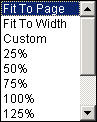
Use the Zoom menu to choose from the many preset zoom modes.
![]()
Use full page zoom to see the entire page.
![]()
Use page width zoom to view the page at the width of the screen.
![]()
Use the button to zoom in and out using your mouse. Position the mouse pointer at the position on the page you wish to zoom into and press the left mouse button. Use the mouse right button to zoom out.
![]()
Use the button to move the page around the screen. You can only move the page if you are zoomed in enough so that the entire page is not visible.
![]()
Use the buttons to switch between viewing one or two pages. The zoom and move features are only available on the single page view.
![]()
Use the Close button to close the print preview window.
![]()
Use the First Page button to jump to the first page.
![]()
Use the Previous Page button to jump back one page.
![]()
Use the Next Page button to jump forward one page.
![]()
Use the Last Page button to jump to the last page.
![]()
Use the Page Number button to go to a specified page.