Spell Check |
 
|
The spell checker can be used to verify the spelling of any text in your puzzle. The spell checker can be configured using the Spell Checker Configuration item under the Options menu.
Spell As You Type

The word list and the text paragraphs support automatic spell checking as you type. Incorrectly spelled words will be shown with a wavy red line under them. Using the right mouse button to click on the word will display the spell checker's pop-up menu.
The first section of the spell checker pop-up menu is the list of possible corrections. To choose a new spelling simply click on the word.
If you think the word is correct you can press Ignore to ignore the word once, or Ignore All to ignore the word every time it appears during this session.
Choose Add to add the words to your personal dictionary. The word will be considered correct next time you do a spell check on any puzzle.
Use Change All to change all occurrences of the word to a new word in the future.
Use Spelling... to access the manual spell checker window (see below).
Manual Spell Checking
To manually spell check text use Spell Check Current Text or Spell Check All Text under the Process menu.
Spell Check Current Text will spell check only the current text area you are working with. For example, if you are editing your word list then only the word list will be checked.
Spell Check All Text will check all of the text in your puzzle. If a spelling issue is found in a window that is not currently displayed then that window will be displayed for you. For example, the Text Definition window might be displayed to correct text in a paragraph Above The Word List.
When misspelled words are found the Spelling window will appear.
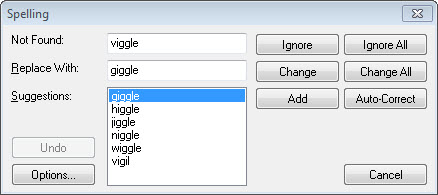
The misspelled word will be listed in the "Not Found" area. Suggestions for correctly spelled words similar to the misspelled word will be listed in the "Suggestions" area. The currently selected new spelling will be listed in the Replace With area. If you click on a suggestion it will be placed into the "Replace With" area. You can also manually change this text.
The following buttons are available.
Ignore will only ignore the current occurrence.
Ignore All will ignore the word for the rest of the spell check.
Change replaces only the current occurrence of the misspelled word.
Change All will replace all occurrences of the misspelled word.
Add adds the word in the "Not Found:" edit field to the user dictionary specified in the Spell Checker Configuration window.
Auto-Correct adds the words in the "Not Found" edit field and the "Replace With" edit field to the current user dictionary (specified in the Spell Checker Configuration window) as an auto-correct pair. Any future occurrence of the presumed misspelled word will then be replaced with the correct spelling automatically. This is useful for common spelling mistakes, such as converting "receive" to "receive", or "teh" to "the".
Undo restores the last spell check action performed and selects the previous misspelled word. This button can be pressed multiple times to undo multiple operations.
Options shows a window allowing you to set the spell checker configuration options. You can also change the spell checkers configuration using the Spell Checker Configuration item under the Options menu.