Spelling Configuration |
 
|
Modify how the spell checker operates using the Spell Checker Configuration item found under the Options menu.
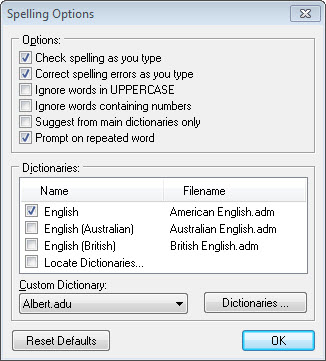
The first settings in the Spelling Options Window allow you to control how the spell checker works.
Check spelling as you type automatically highlights incorrectly spelled words as you type in the word list and Text Paragraph window. You can then right click on those words and be offered a pop-up menu of word choice and spell checker options.
Correct spelling errors as you type will automatically correct words that have been added to a dictionary using the Auto-Correct button of the manual spell checker window. You can also load special dictionary files that have common corrections (like "teh" to "the").
Ignore words in UPPERCASE is used to not spell check words that are in upper case.
Ignore words containing numbers is used to not spell check words that have numbers in them.
Suggest from main dictionaries only is used to tell the spell checker to ignore any custom dictionaries. These custom dictionaries are where words are placed when you choose to Add or Auto-Correct words during the spell checking process.
Prompt on repeated word is used to tell the spell checker to verify if the same word should appear twice in a row in a sentence.
The Dictionaries listed are the dictionary files obtained from Chronasoft. Use the Check For Update feature to install new dictionaries. You can easy switch languages here if you create puzzles in more than one language. Note that there are three dictionaries for English language speakers due to variances in spelling and vocabulary: American, Australian, and British. All three English dictionaries are preinstalled with Word Splash Pro. Any new dictionary installed using the Check For Update feature will be automatically turned on.
The dictionaries that are installed on your computer will appear in the list. You must mark the box in front of the dictionary name to make it active.
To activate or inactivate a dictionary use the box in front of the dictionary name.
If a dictionary file is on your computer, but does not appear in the list because it was manually installed into a different location, you may use the "Locate Dictionaries" item in the list to load the file.
The Custom Dictionaries are dictionaries you create. During spell checking if you tell the spell checker to add a word it will be placed in the active custom dictionary file. You can select and change the active custom dictionary by using the Dictionaries button. It will default to your current Windows User name.
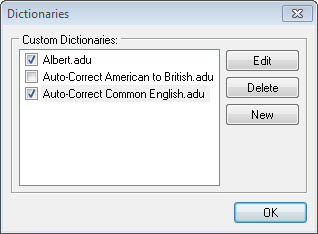
A list of custom dictionaries will display when the Dictionaries button is pressed. Simply mark the ones that should be active. You can also select the custom dictionary from Microsoft Word if you also use that application and wish to use the same personal dictionary file.