Automated Puzzle Generator |
 
|
The Automated Puzzle Generator can be used to automate the generation of multiple new puzzles.
This process can be used to create a different puzzle grid for multiple prints of the same word list, or when used with randomizer lists it can instantly generate puzzles with totally different words. The generated puzzles can just be printed, or the WSP files can be saved to a folder.
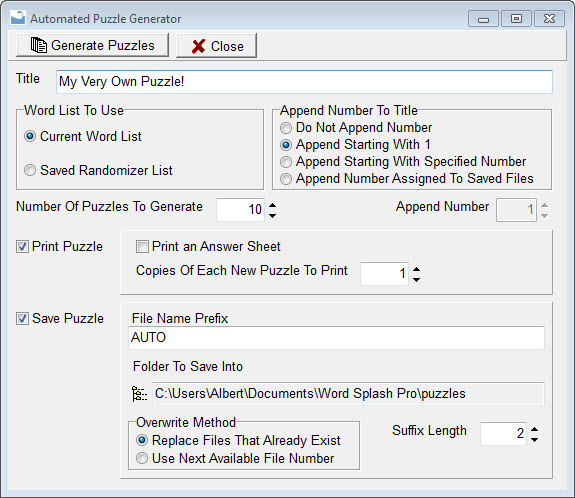
You should set all of the properties for the puzzles you wish to generate before processing them since those settings will be used to generate you puzzles. Review your settings on the Grid Settings, Text Paragraphs and Page Layout Settings windows.
Title allows specifying a title for your puzzles. If you do not specify one, then the current title from the main window will be used.
Word List To Use chooses where you want your word list to come from. When Current Word List is marked then the current word list on the main window will be used, and if that list is empty you will be asked to select a word list. When Saved Randomizer List is marked then you will be asked to select one of your saved Randomizer lists from which a new random word list will be generated for each puzzle created.
Append Number To Title will select what number should be appended to the title of each new puzzle. Select Do Not Append Number to use the title exactly as it is. Select Append Starting With 1 to append a number starting with one and incremented by one for each new puzzle generated. Select Append Starting With Selected Number to append starting with the number entered into the Append Number field. Use Append Number Assigned To Saved Files to use the same number that is appended to the end of the saved file.
Number Of Puzzles To Generate is where you specify how many NEW puzzles you want to create.
Append Number is used to assign the number that will be appended to the title when the Append Starting With Specified Number is chosen as the Append Number To Title method.
Print Puzzle should be marked if you want your puzzles sent to the printer. A set of options will appear when this box is marked.
Print An Answer Sheet will print a single answer sheet for each new puzzle generated.
Copies Of Each New Puzzle To Print allows you to specify how many copies of each new puzzle you would like to print. These will be duplicate puzzle prints, not new puzzles.
Save Puzzle should be marked if you would like to have your new puzzles saved to a WSP file.
File Name Prefix is the first part of the file name. The puzzle number will be attached to this to complete the name. DO NOT specify the file prefix WSL here.
Folder To Save Into is the location on your hard drive that you want the files saved to.
Overwrite Method tells the software what to do if the file already exists. Replace Files That Already Exist will write over any files that have the same name, while Use Next Available File Number will look for the next free number for the File Prefix and use it instead.
Suffix Length is the length of the number that is appended to the File Prefix. The number will first be filled with zeros until it is at least the length specified. This will keep the files in order when sorted by the file name.
Once everything is filled in as you wish, press the Generate Puzzles button to generate a set of puzzles. All standard Word Splash Pro features, like duplicate word checking, will take place.
Click the Close button to exit.