Puzzle Grid |
 
|
The puzzle grid area shows the actual generated puzzle. Word Splash Pro has 5 puzzle grid modes you can work in.
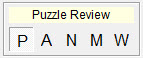
The first four modes allow you to work with a different aspect of the puzzle grid. While it is possible to generate puzzles without ever leaving the Puzzle Review (P) mode, learning the differences between these modes will give you extra power and flexibility when working on your puzzles.
The last mode (W) is a word list only mode and is used to remove the puzzle grid from the screen while you work exclusively on your word list.
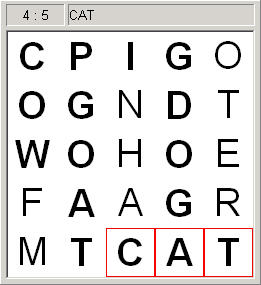
PUZZLE MODE:
The puzzle mode is used to review a completed puzzle. The puzzle grid will show the actual puzzle as it will be printed. When in the puzzle mode, you can pass the mouse pointer over the grid and the words will be highlighted showing you quickly where they have been placed in relationship to the noise characters.
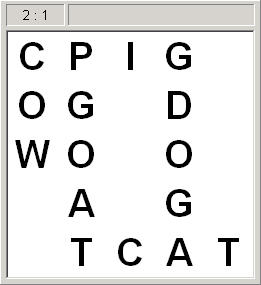
ANSWER MODE:
The answer mode is used to review the word placement in a generated puzzle. The grid will show only the words in the grid without any of the noise characters. When in the answer mode, you can pass the mouse pointer over the grid and the words will be highlighted. You can also manually move and spin words when in the answer mode.
To move a word click on it with the left mouse button and move the mouse, only letting go of the button when it's in the new position. While moving the word you can rotate it by pressing the right mouse button or the spacebar on your keyboard. The word will spin on the character that you originally clicked on.
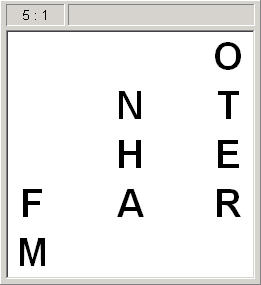
NOISE MODE:
The noise mode is used to review and modify the noise characters (characters in the grid that are not part of an actual word). You may set an option under the General Options Window to choose if the grid should show only the noise characters or if it should show both the noise and the placed words. When in the noise mode, you can click the cursor on a noise character to highlight it and then use the keyboard to change the noise character to another value. If the Noise Fill was used to hide a phrase in the noise then you will see that phrase here; in the above example you'll see it says "ON THE FARM".
MASK MODE:
The mask mode is used to work on masks. The grid will show the current mask. A special mask tool area will be displayed that gives you a number of special tools you will use when making your masks. The mask mode also offers an optional Expanded editing mode that will stretch the grid to utilize all of the screen space by removing the toolbar and placing the grid flush against the sides of the application window. Expanded editing will also set your grid to a smaller size so that more of the grid can be viewed at one time. You may wish to use this feature when working on very large masks.
WORD LIST MODE:
The word list mode is used to give you an expanded word list editing area to work with. This mode is most useful when entering non-puzzle sentences or long puzzle phrases into the word list.