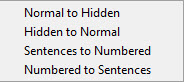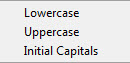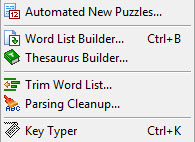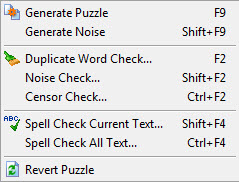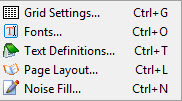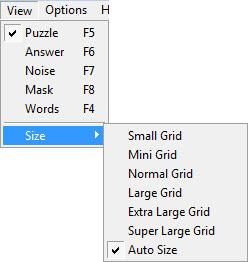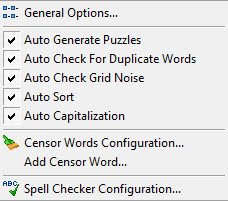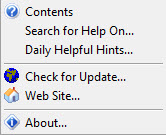The main menus
offer access to all the utilities and settings within Word Splash Pro. Many
of these have duplicate access in the toolbar and other pop-up menus.
Power Pack and Sound Studio users will also have their set
of extra menu items that will include features only available with those add-ons.
FILE MENU
The File menu is used to access features that allow loading, saving,
exporting and printing.
The first section is dedicated to actions pertaining to the entire puzzle.
-
New Puzzle
Prepare
to create a new puzzle. If a puzzle already exists it can be
saved if needed. If the
New Puzzle Wizard
and/or
Styles are turned on in
the
General
Options then they will be displayed to help you create your
puzzle.
-
Open Puzzle
Open an existing puzzle using the
Load Window.
-
Save Puzzle Save the current puzzle. If the puzzle was opened off the hard drive
then it will save it without displaying the Save Window. If you are saving
a new puzzle then the
Save Window will appear so you can enter
a file name and description.
-
Save Puzzle As
Save the puzzle, but always display the
Save
Window so you
may change the file name and description.
-
The next set of File Menu items are used to load and save different
aspects of your current puzzle. All of these aspects of the puzzle are
saved with a puzzle when the entire puzzle is saved, but they can also
be saved individually so that you can reuse these settings.
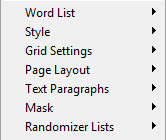
For each of these options a sub-menu similar to the
following will display.
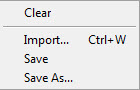
-
Clear
This is only available for a few importable items like
the word list and mask which can be fully cleared.
-
Import
Displays the
Import Window so
you may open a saved file and import it into the current
puzzle.
-
Save
Save the
current settings for the aspect. If a previous setting file was loaded it
will save over that file.
-
Save As
Will always display the
Save Window before
saving the file.
Available Puzzle
Aspects:
-
Word
List
Gives you access to features to import and
save
word lists.
-
Style
Gives you access to features to import and save the new puzzle
Style
Settings and
automation.
-
Grid Settings Gives you access to features to import and
save the
Puzzle Grid Settings
used to generate your puzzle.
-
Page Layout Gives you access to features to import and
save the
Page
Layout Settings used to define the look of printed or exported puzzles.
-
Text Paragraphs
Gives you access to features to import and
save
Text Paragraphs to use with your puzzles.
-
Mask Gives you access to features to clear,
import and save the
Masks which are used to
give your puzzle grid shape and color.
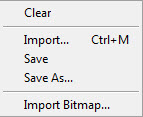
-
Randomizer
Lists
Allow you to process and save groups of files
to be used with the
Randomizer, a random word list
creation utility.
The next section is used to export your puzzle.
-
ClipDisplays the
Clip
Window to
allow you to send an entire puzzle to the Windows Clipboard so it can be
Pasted into another software program.
-
Export
Displays the
Export Window to allow
exporting the entire puzzle into a format that can be used in other software
programs.
-
Publish HTML
Displays the
Publish
HTML Window which can be used to generate web pages from your
puzzle.
The next section is used to print your puzzle.
The final section allows closing the application.
EDIT MENU
The Edit menu contains features that operate on your word list and other
text entry areas.
Many of the features require "selecting" text first. You can
select text by holding the left mouse button down while moving the mouse,
or you can hold the SHIFT key down while using the arrow keys on the keyboard.
You can find further information about text selecting in your Windows
help.
-
Cut
Places the selected
text into the Windows clipboard and then delete it.
-
Copy
Places the
selected text into the Windows clipboard.
-
Paste
Extracts any text
from the Windows clipboard and place it into the current text editing
area.
-
Delete
Deletes the
currently selected text.
-
Thesaurus Replace
Looks up the currently selected word and let you replace
it with a word looked up in the thesaurus.
-
Select All
Selects all
of the text in the current text editing area.
-
Find
Allows searching for specific
text.
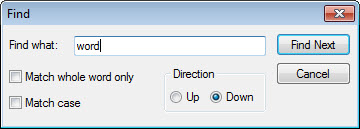
-
Find Next
Repeats the last Find looking for
the next one in the text.
-
Replace
Similar to the Find feature, only it
allows you to replace text with different text.
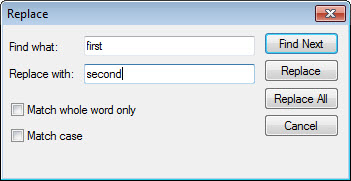
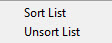

The
line style type conversion functions are as follows.
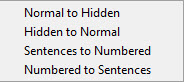
-
Normal to
Hidden will change all standard word list lines to hidden lines
by placing a space in front of all standard word lines.
-
Hidden to
Normal will change all hidden word lines to standard word lines
by removing the space from the front of the line.
-
Sentences
to Numbered will change all standard sentence lines to numbered
sentence lines by changing the period (".") at the front of
the line to a pound sign ("#").
-
Numbered
to Sentences will change numbered sentences to standard sentences
by changing the pound sign ("#") at the beginning of the line
to a period (".").
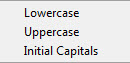
-
Lowercase
will convert all the words to lower case.
-
Uppercase
will convert all the words to upper case.
-
Initial
Capitals will convert the first character of each word to upper
case and all the other letters to lower case.
Utility Menu
The utility menu gives you access to some utility processes.
-
-
Word
List Builder
Displays the Word List Builder
Window which can be used to create new word lists from saved word lists. It
also gives you access to the random word list utility.
-
Thesaurus
Builder
Displays the Thesaurus Window and allow you to add words
by looking them up in the Thesaurus file.
-
-
-
Key
Typer Displays the Key Typer Window which allows you to enter
any character in the chosen font.
Process Menu
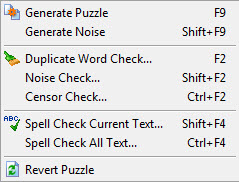
The process menu gives you access to the special
processing features of Word Splash Pro.
-
Generate Noise
Generates only the noise
characters of the puzzle grid. Noise characters are the non-word
characters.
-
Duplicate Word
CheckChecks the word list for
duplicate
words. Words
will be checked both forward and backwards.
If any are
found the
Words In Other
Words Window will be displayed so you may remove the duplicate words.
-
Noise Check
Checks the
puzzle grid for duplicate words and adjust the noise characters if possible to
remove the duplicates.
-
Censor CheckChecks the word list for words defined in the
Censor
Window.
-
Spell Check Current
TextRun the
Spell Checker against the currently active text entry area.
-
Spell Check All
TextRun the
Spell Checker against all text in the puzzle.
-
Revert
Puzzle
Reload a previous generation of the current puzzle.
Settings Menu
The Settings menu gives you access to the puzzle properties windows.
These windows let you define various aspects of your puzzle.
View Menu
The view menu allows you to change the view of your work space. The
first set of options allow changing the puzzle
grid mode being used. This can
also be changed on the toolbar using quick select buttons.
See the section on Grid Modes for more detail about the various
grid modes.
The SIZE sub-menu allows you to choose how large the puzzle grid will be displayed in the main interface.
Each of the options will give you different sized
grid text.
Auto Size will cause Word Splash
Pro to automatically display the largest grid it can for the size of the Word Splash
Pro main interface window. All other options will give you a fixed grid
size and will allow scrolling the grid if necessary to see the areas that are
not visible.
Options Menu
The Options menu allows you to set properties
of the Word Splash Pro puzzle making environment.
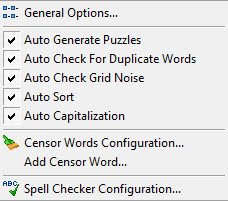
-
-
Auto Generate
Puzzles
This item can be set and unset by clicking on it. When set, Word Splash Pro will automatically
regenerate your puzzles for you if you make changes to your puzzle settings
or load a new word list. If not set then you must always press the MAKE
button to generate the grid.
-
Auto Check
For Duplicate Words When set this item will cause your word list to automatically be
checked for duplicate words both forward and backward. If any duplicate words
are found the
Words In Other
Words window will display. If not set then you would have to check
for duplicate words manually using the
Duplicate
Word Check item under the Process
menu.
-
Auto Check
Grid Noise
When set this item will automatically check the puzzle
grid for duplicate words that have been placed in the grid accidentally
because of the word placement and noise characters. If not set you can
run this check manually using the Noise
Check item under
the Process menu.
-
Auto
SortWhen set the
word list will be automatically sorted for you.
-
Auto
CapitalizationWhen set the word
capitalization method will be automatically applied for you. If not set you
must set the capitalization method yourself under the EDIT menu. See the General Options window for the Capitalization
method that will be used.
-
Censor Words
Configuration
Displays the
Censor
Words Window so you can define a list of words that should be censored from your
word list and puzzle grid.
-
Add Censor
Words
Displays a small entry window so you may add a word to
the censor list without actually opening the list itself.
-
Help Menu
The Help menu is used to access support features
of Word Splash Pro.
-
Contents
Used to
access the table of contents to the help document.
-
Search for
Help On
Used to access the search feature of the help document.
-
Daily Helpful
Hints
Displays the
Daily
Helpful Hints Window so you can review a set of tips on how to use Word
Splash Pro. Normally this will display once each time you start Word Splash
Pro. The automatic display of Daily Helpful Hints can be turned on and off
using the
General
Options under the OPTIONS menu.
-
Buy
Now
Only available
when software is not registered. Will display the ordering page of the
web site in a web browser.
-
Check for
Update Use the
Internet
Update Process to allow you to upgrade your software and load any new
features, dictionaries, or extra files available.
-
Web Site
Access the
main page of the official Word Splash Pro web site.
-
About
Displays the
About box so you can see what version of Word Splash Pro you are currently
using. Also used to enter registration data.
Copyright 1994-2011 Albert Edward
Bogdan


![]()
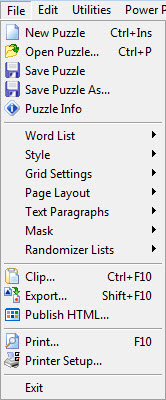
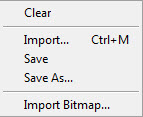
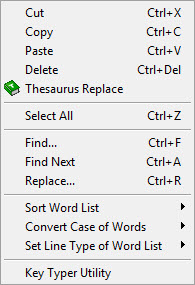
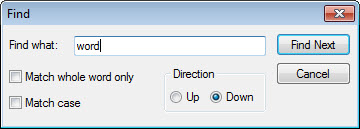
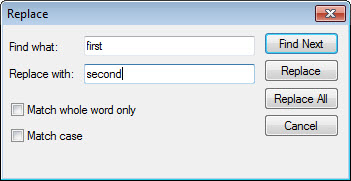
![]()
![]()