General Options Window |
 
|
You can access the General Options Window by using the "General Options item under the Options menu.

The check boxes are used to change some software preferences. You may wish to review the section on Preferences and Defaults for a list off the many ways to customize Word Splash Pro.
Reset Properties for New Puzzle will automatically reset all properties when Word Splash Pro starts or a new puzzle is started. It will do this by processing the RESET style and loading any existing DEFAULT property files. If not set the user will be asked each time a new puzzle is started if the settings should be kept or reset to the defaults.
Wizard for New Puzzle will display the New Puzzle Wizard window to help you set the properties of your new puzzle. Everything that can be done in the Wizard can also be done without the wizard. If you would prefer to work on your puzzle using the standard buttons and menus you may use this check box to turn the wizard off.
Style Selection for New Puzzle will prompt for a style method each time you create a new puzzle. Styles load predefined settings into the property windows. All the properties set by a style can also be set manually. Remove the check mark for this option if you would prefer to define the puzzle settings without use of styles.
Use Toolbar can be used to show and hide the main toolbar. All features of Word Splash Pro can be accessed using the menus. If you need the screen space to work on your puzzles you may optionally remove the toolbar.
Use Table Editing Tools On Text Window can be used to include table editing tools on the Text Paragraph window. These tools let you quickly add and remove rows and columns, and add/remove lines around the cells of the table.
Save Button does a "SAVE AS" will cause the save button on the toolbar to process a Save As instead of a Save. When set you will always be prompted for the file name when you do a save avoiding accidentally writing over a puzzle.
Show Words in Noise Mode will show the actual words in the puzzle grid when you are in the Noise Review mode. It defaults to showing only the noise characters themselves.
Show Grid Lines will display gray lines around all of the characters in the puzzle grid on your screen.
Daily Helpful Hints allows you to turn the Daily Help Hints Window on and off. When on each time Word Splash Pro starts a window will appear with a tip on using Word Splash Pro.
Yellow Help Hints are the hints that appear if you hold the mouse cursor still over an item on the screen. These are nice when learning the software, but can be turned off when no longer needed.
Software Handles Multiple Copies allows you to instruct Word Splash Pro to print multiple copies of your puzzles instead of asking the printer to print multiple copies. This is in place to support poorly written printer drivers.
Print Text As Graphic will send all paragraph text as graphics instead of as metafile information when printing to a printer. Use this option only if your printer does not display the text correctly because the printer driver is old and does not fully support newer Windows metafile commands. Metafile commands are the commands used under Windows to draw on the screen and to printers.
Launch Acrobat after PDF Export will launch Adobe Acrobat to preview your PDF file after a PDF export.
Use UK Thesaurus instead of US Thesaurus will switch to a thesaurus with UK spellings for all thesaurus features.
Auto Capitalization Method allows setting the method to use when capitalizing the word list. If ADAPTIVE is set then the first word in the word list in analyzed and all words in the list will be set to the same method. Forced options include INITIAL CAPS which causes each word to have only the first letter capitalized. LOWERCASE and UPPERCASE can also be enforced. Keep in mind that if ADAPTIVE is not set you cannot change the case of the word list for each puzzle without first changing this setting.
The next two number values are used to limit Word Splash Pro's attempts to generate puzzles. Word Splash Pro uses a combination of complex logic and random number generation to create a puzzle. The random placement aspect of puzzle generation allows each puzzle to be different, but it also means the process depends partially on trying to place words in various random ways.
Maximum Word Placement Tries defines the maximum number of times Word Splash Pro will search the puzzle grid for a place to put each word. The actual number of tries is based on the puzzle size, but this value can be used to limit the number of times to no larger than this value. Increasing this value increases the chances of a good location being found on a large complex puzzle, but may also increase the amount of time Word Splash will spend on such a puzzle before it gives up.
Maximum Puzzle Generation Tries defines how many times Word Splash Pro will try to generate a fresh puzzle before it gives up. The larger this number the more times Word Splash Pro will try to create a puzzle before it decides that changes should be made to the puzzle definition.
Word List Trimmer if load more than defines the minimum number of words that a word list must hold in order to automatically display the Word List Trimmer window. This allow you to trim the word list down to a manageable size before trying to generate a puzzle.
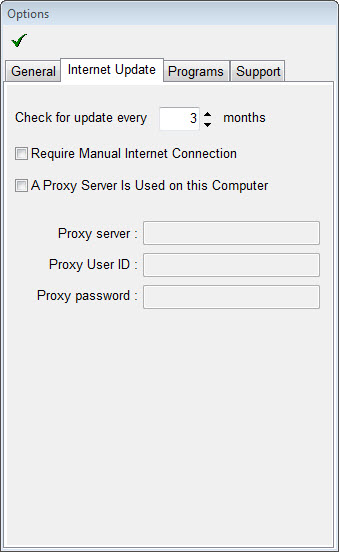
The Internet Update tab page is used to define settings for the automated internet update process. You also can set proxy settings if they are necessary for you to access the internet.
Check for Update Every X Months lets you assign how often the software should automatically alert you to check for software updates. It defaults to 3 months. If you do not want to use the Internet Update feature simply set this value to zero.
Require Manual Internet Connection lets you tell Word Splash Pro to never connect to the Internet using the Internet update process unless an Internet connection already exists. Use this if your computer does not properly handle an automated connection to the Internet.
A Proxy Server Is Used On This Computer should be used if you access the Internet through a proxy server, and that proxy server requires special proxy data to be defined for programs that access through it. A proxy server lets you connect to the internet using a connection on a different computer on your network. If you are using a proxy server that requires you to assign proxy settings in your software then mark the check box and assign the values as specified by your proxy software. Many newer proxy servers no longer require assigning these values, so you may wish to try the internet connection before using these settings.
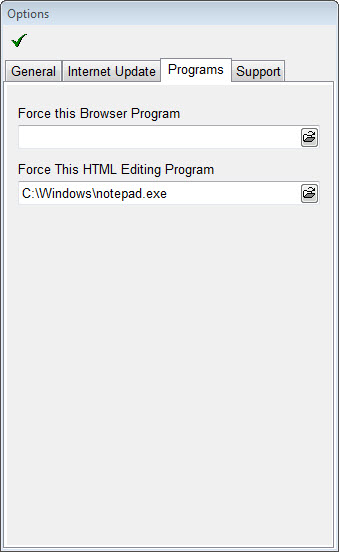
The Programs tab can be used to assign particular programs to be used when viewing web pages or editing HTML files. These do not need to be defined, as your computer should have a default program assigned already. If the default is not assigned, or you do not want to use the default from within Word Splash Pro, then assign a particular file here.
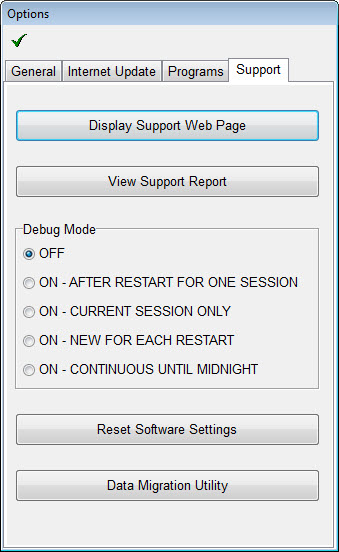
The Support Settings are generally only used when Chronasoft Support staff directs you to use these features.
Display Support Web Page
The first button will take you to the Word Splash Pro support page on the web site. This page includes a list of general support solutions collected over the years.
View Support Report
The support report is a report that can be used by Chronasoft support staff to help figure out issues you are having with Word Splash Pro.
Debug Mode
Chronasoft support staff may request turning on debug mode to make it easier to determine what is causing complex problems. The staff will give you the steps necessary to use this mode on a case by case basis.
Reset Software Settings
This button will reset all the setting within Word Splash Pro to the defaults.
The data migration tool was created to help migrate exiting data from the file locations used in older version of Word Splash Pro to the locations implemented in version 9.6. Generally this utility is only used during the upgrade from older versions.