Toolbar |
 
|
The toolbar gives you access to the main processes when creating your puzzles.
Some of the toolbar buttons have drop-down menus attached to them. These menus allow fast access to related features. To access them simply press the triangle next to the button. You can also access these menus by clicking on the button itself with the right mouse button.

![]()
The New button can be used to clear the current puzzle and start a new puzzle. If a puzzle exists that has not yet been saved then you will be asked if you wish to save it.
The New button has a menu that allows you to choose from the following options.
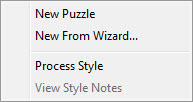
New Puzzle
Used to clear the current puzzle and start a new puzzle. If the Wizard is enabled the Wizard Window will display. If Styles are enabled then the Styles Window will appear.
New From Wizard
Used to clear the current puzzle and start a new puzzle. The new puzzle Wizard will be used under this option even if it is disabled under the General Options window.
Load Style
Used to load a Style into the current puzzle.
View Style Notes
Used to display Style notes if any exist.
![]()
The Make button is used to generate puzzles.
The Make button has a menu that allows you to choose from the following options.
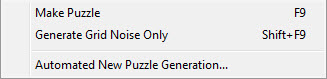
Make Puzzle
Generate the puzzle grid. If no word list exists then you will be asked to load one of the saved word lists.
Generate Grid Noise Only
Generate only the noise characters (non-word characters in the grid).
Automated New Puzzle Generation
Displays the Automated New Puzzle Window so that you can generate multiple puzzles automatically.
![]()
The Print button will first display the Selection Window so that you may choose which elements of the puzzle to print.
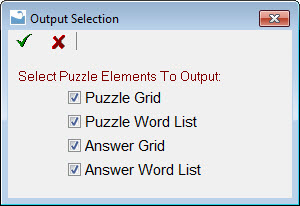
Puzzle Grid will include the puzzle grid in the print.
Puzzle Word List will display the word list in the print.
Answer Grid will include the solution grid in the print.
Answer Word List will display the solution word list in the print.
The Print Preview window will display next so that you may print your puzzle.
![]()
The Export button will display the Export Window so you may export the current puzzle into a format that can be used in other software programs.
![]()
The Clip button will display the Clip Window so that you can send your puzzle to the Windows Clipboard so it may be pasted into other software programs.
![]()
The HTML button will display the Publish HTML Window so that you may generate web pages from the current puzzle.
![]()
The Load button allows you to load puzzles and other various aspects of your puzzle.
The Load button has a menu that allows you to choose from the following options.
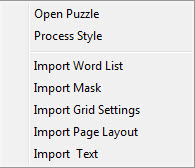
![]()
The Save button allows you to save puzzles and other various aspects of your puzzle.
The Save button has a menu that allows you to choose from the following options.
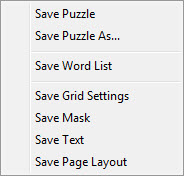
![]()
The Grid button allows you to process and define various aspects of the puzzle grid using the Grid Settings window.
The Grid button has a menu that allows you to choose from the following options.
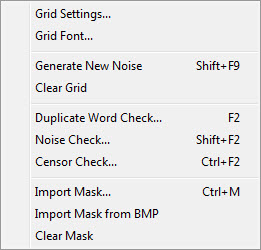
Grid Settings
Displays the Grid Settings Window so you can define how your grid should be generated.
Generate New Noise
Generate only the noise characters (non-word characters) of the puzzle grid.
Clear Grid
Clears the puzzle grid.
Duplicate Word Check
Processes the Duplicate word check and display the Words In Other Words Window if any are found.
Noise Check
Review the puzzle grid for duplicate words. If any are found it will try to change the noise characters to remove the duplicates.
Censor Check
Checks for Censored Words in the word list and puzzle grid.
Import Mask
Imports a mask into the current puzzle.
Import Mask from Bitmap
Displays the BMP to Mask Import utility so a graphic file can be converted into a mask.
Clear Mask
Removes a mask from the current puzzle.
![]()
The Text button will display the Text Paragraph Window so you can define text paragraphs that are to be placed on the puzzle page.
![]()
The Page button will display the Page Layout Window so you can define how Word Splash Pro will format your puzzle when printing or exporting.
![]()
The Fill button will display the Noise Fill Window allowing you to type in text that will be placed where noise characters would normally be in the puzzle grid. Use this to hide a sentence in your puzzle that will be revealed when the puzzle is completed.
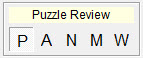
The Puzzle Grid Mode selector allows you to choose the work mode for the puzzle grid. For more information on these modes review the section called Using The Puzzle Grid.
![]()
The Play button will launch the Word Splash Puzzle Player software with the current puzzle. This allows playing a puzzle without having to save it first.